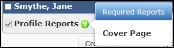Reports
When you add a new contact or open an existing contact on one of the Contact Management pages, the Reports page becomes available. Use the Reports page to create a profile report for the selected contact.
NOTE: The contact Profile Report includes only a cover page.
On the left under the Contact Information button, click the Reports navigation button to open the Reports page.
Create a Profile Report for a Contact
- On the left, click the Contact Management navigation button.
- Search for and open a contact in the Contact List page. For instructions, see Contact List.
- On the left in the active contact pane, click the Reports navigation button to open the Rendering Reports dialog box.
-
In the Reports Display section, select the check boxes for the optional report pages to include, if any.
 Point to the question mark
Point to the question mark  to the right of Profile Reports to view a list of required reports. Cover Page is the only available report.
to the right of Profile Reports to view a list of required reports. Cover Page is the only available report. - Click the Create and Preview Reports button to generate and display the report cover page in a separate browser window.
-
On the reports display page, scroll down to move through the page of the generated report.
The reports open in a PDF viewer.
- Use the PDF viewer controls to save and print the reports. Pause the mouse over the PDF report page until the PDF reader toolbar
 appears. Click the print
appears. Click the print  button to print the report or click the save
button to print the report or click the save  button to save the report.
button to save the report.